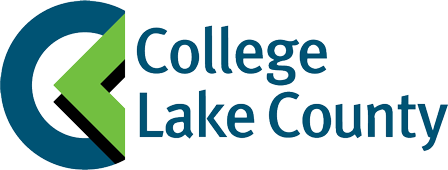Digital Content
Digital Content (E-Books and Courseware)
The College of Lake County online bookstore offers optional digital versions of physical textbooks for many courses. Choosing digital content saves money. There is nothing to pick up or have shipped—access information is sent to your student email.
Click here for Instructor Inclusive Access resources.
Please Note:
When creating your clcbkst.com account, use your CLC student email address (____@stu.clcillinois.edu) and double check for accuracy.
Order confirmations, digital access instructions, and temporary passwords will be sent to this email.
Website Definitions and Helpful Purchasing Info:
- Digital textbooks are listed with (DC) after the title.
- Binding type: Digital Content.
- Digital Rental provides access to an e-book for one semester. Some courses offer 1- or 2-year rental options.
- Courseware includes more than an e-book—homework, quizzes, study aids, and other tools to enhance learning.
How to Locate Your Digital Access Instructions
- After placing your order, a link will appear to access your materials immediately.
- Access instructions will also be sent to your student email.
- Didn’t receive the email? Access your materials from your Order History at clcbkst.com.
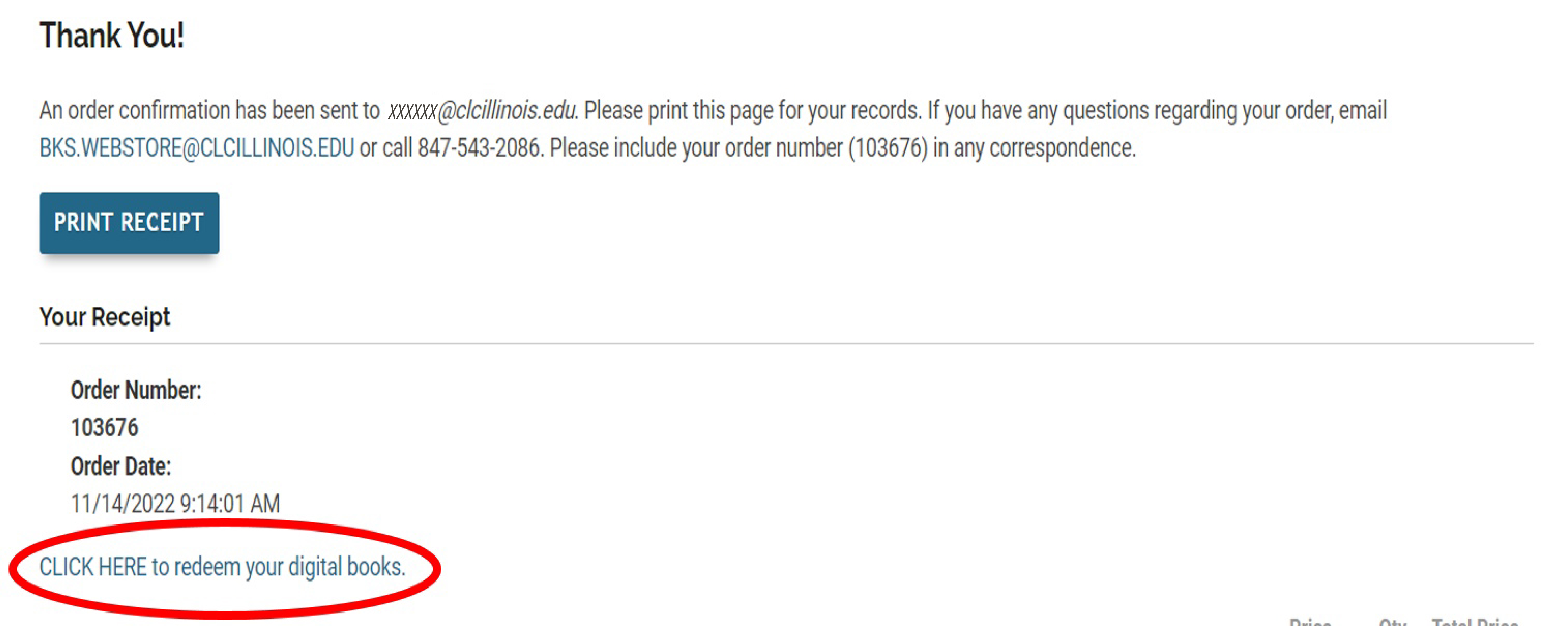
Example of email from an e-book purchase:
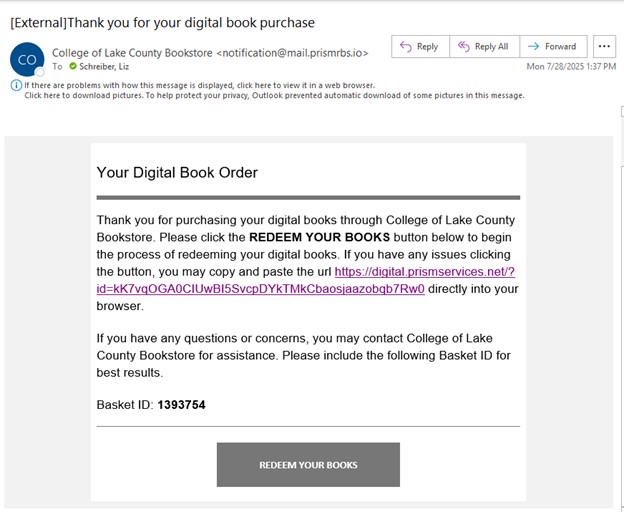
Sign in to your clcbkst.com account, go to Order History, and click your order number to access the link.
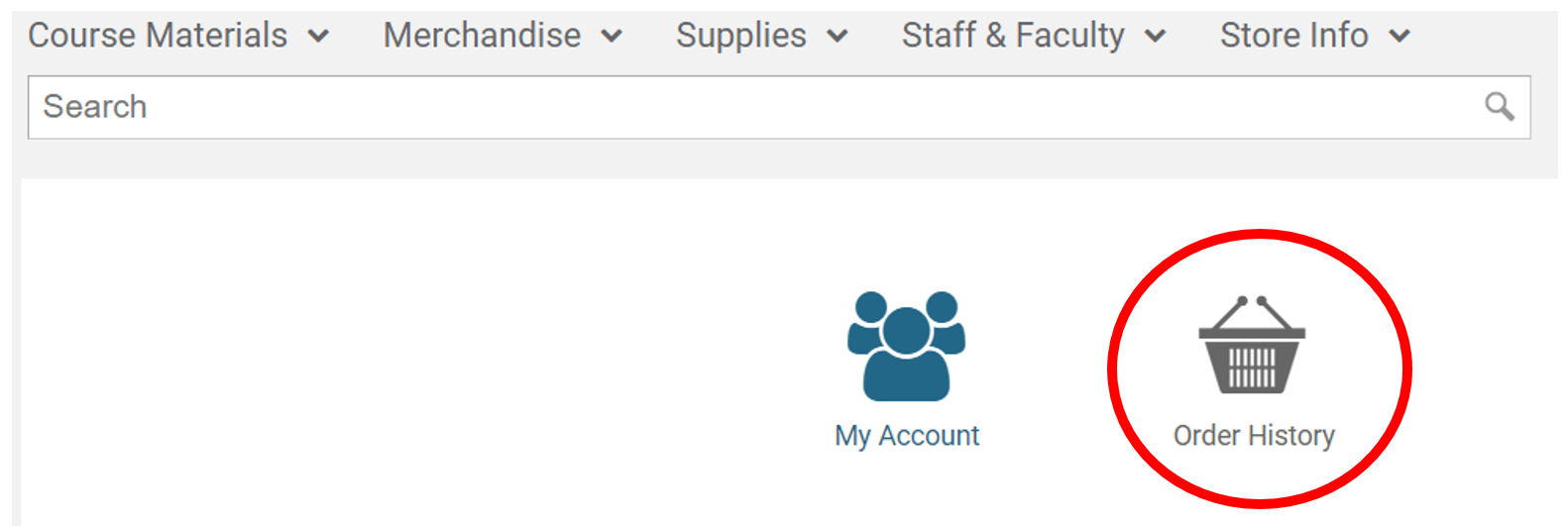

How to Access Your E-Book
Click "REDEEM YOUR BOOKS" in your email.
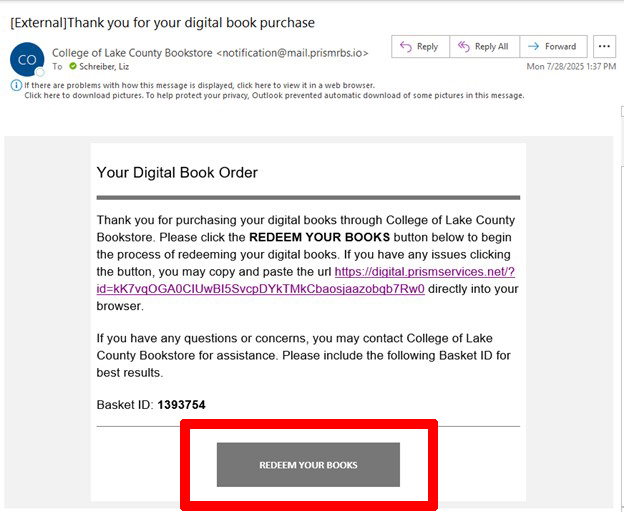
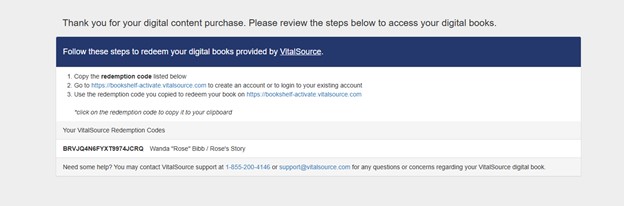
Copy the redemption code provided in the email. Then, visit bookshelf-activate.vitalsource.com.
Create an account or sign in to VitalSource.
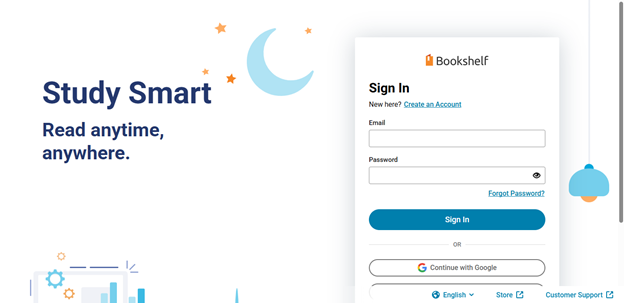
After logging in, click "Redeem Code".
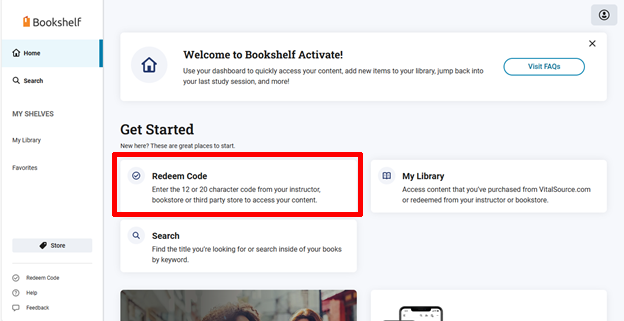
Paste your copied code and click "Redeem".
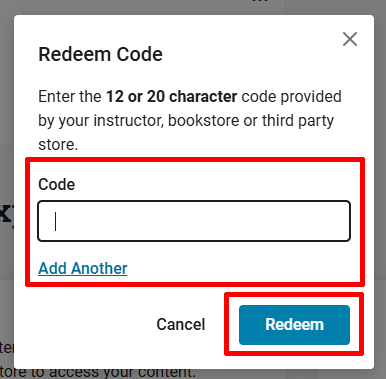
Your e-book will appear under Recent Activity.
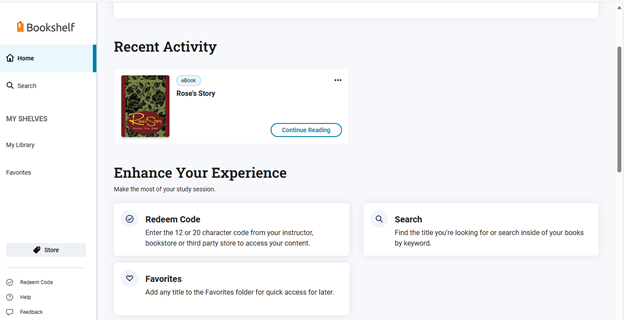
You can also find it under My Library in the left-hand menu.
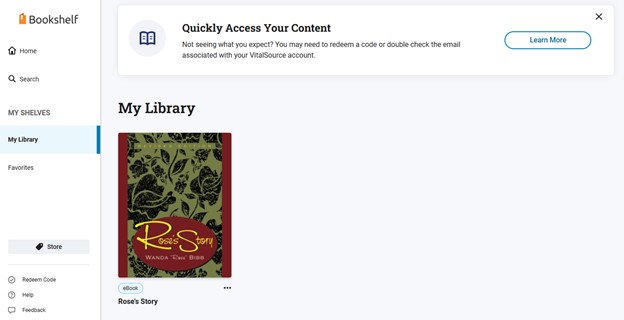
How to Access Your Courseware
(e.g., Cengage Unlimited, Pearson MyLab, etc.)
Follow the same steps above to redeem your code. The code will appear under Recent Activity.
Click Access Code Instructions.
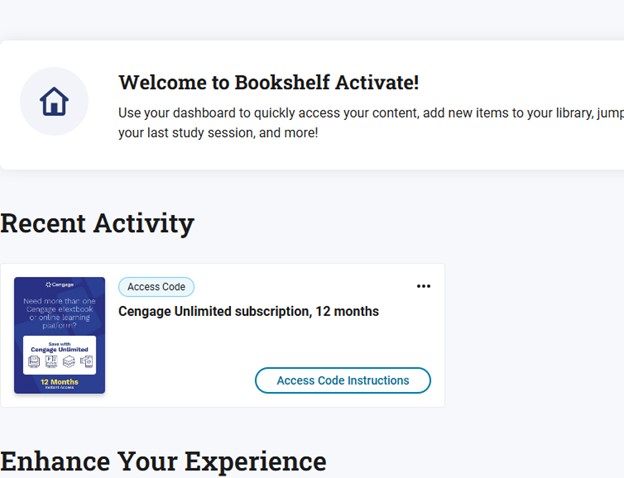
Click "Reveal Access Code" and copy it to your clipboard.
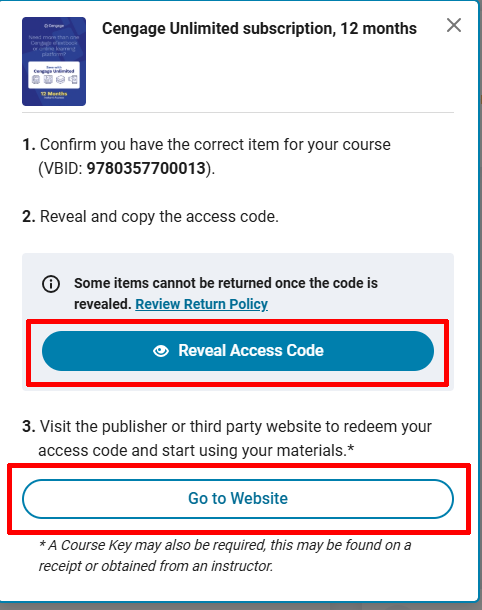
Click "Go to Website" to visit the publisher's platform, then sign in or create an account.
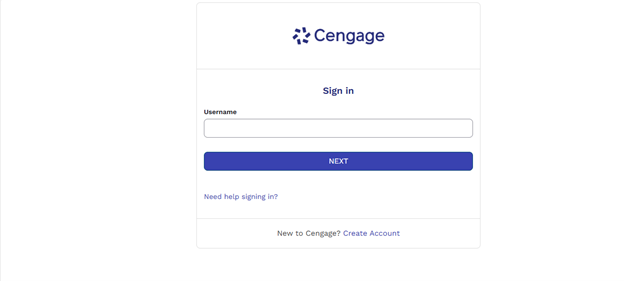
Once logged in, click "Enter Access Code or Course Key" at the top right.

Paste your code and click "Register".
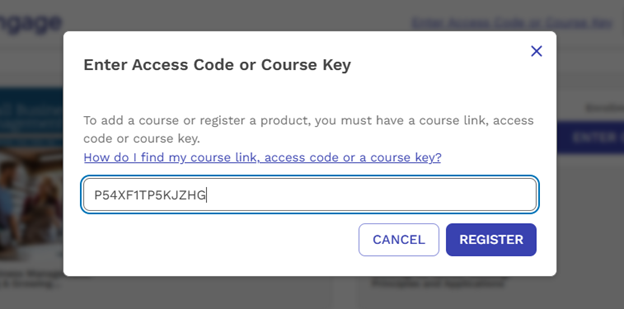
You will be directed to your dashboard, where course materials will be available.
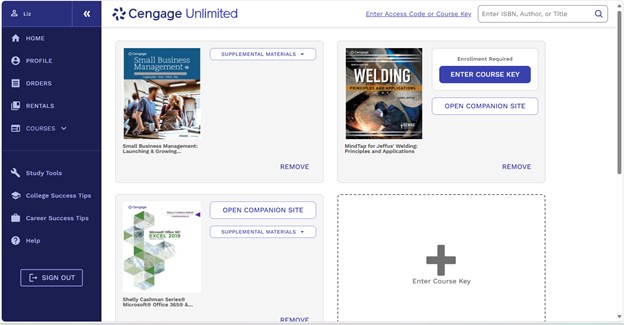
Use the link in your Canvas course (usually under "Modules") to access your materials. They may be labeled by publisher name (e.g., Cengage, Pearson MyLab).
Need Additional Help?
- eReader and Features Overview – VitalSource Bookshelf
- Bookshelf Tutorial Videos (collected) – VitalSource
- Video – Getting Started with Bookshelf
Digital Help & Troubleshooting
Note: VitalSource Bookshelf supports reading on PC, Mac, iOS, Android, Kindle Fire, and Chromebook devices.
Cookies & Browser Errors
Courseware Troubleshooting
While publishers vary in implementation, most courseware content through Bookshelf is fully supported. Look for support per publisher within VitalSource Help Center and Accounts. If specific courseware isn’t functioning as expected, contact VitalSource support directly.